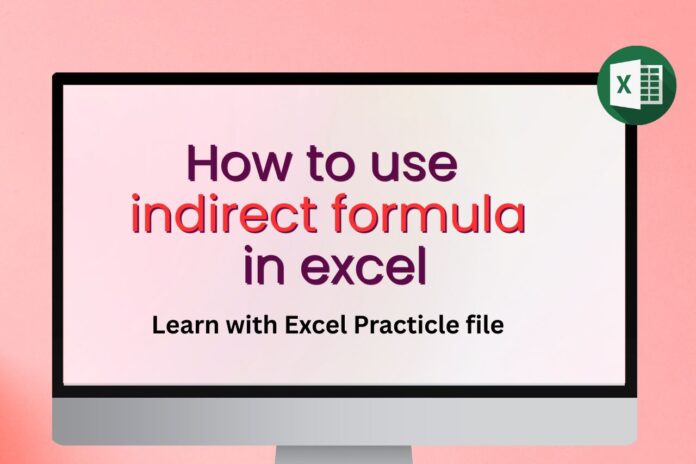Formula Description:
The INDIRECT formula in Excel is a powerful function that returns a cell reference specified by a text string. Instead of using a fixed reference, it allows you to create dynamic references that update automatically when values change. For example, =INDIRECT(“A1”) returns the value in cell A1. It is often used with other formulas like SUM, VLOOKUP, or MATCH to make ranges flexible. A common use is switching between different sheets or named ranges by combining cell values with text. This makes it useful for dashboards, dynamic reports, and situations where references need to change automatically.
Syntax
1. ref_text (required)
> A text string representing a cell, range, or named range reference.
> Example: “A1”, “Sheet2!B5”, or a cell that contains the text of a reference.
2. [a1] (optional)
> A logical value (TRUE/FALSE) that specifies the reference style.
> TRUE or omitted → Uses A1-style notation (default).
> Example: A1, C5.
> FALSE → Uses R1C1-style notation.
> Example: R2C3 (Row 2, Column 3).
Examples:
=INDIRECT(“B2”) → Returns the value in cell B2.
=INDIRECT(“R2C3”, FALSE) → Returns the value in cell C2.
=INDIRECT(“Sheet2!A1”) → Returns the value in Sheet2, cell A1.
Download our self-created Excel file featuring the INDIRECT formula. Explore dynamic references, learn syntax, and practice examples. Perfect for students, professionals, and beginners to master Excel referencing quickly and effectively.
Download other template
Loan Interest and EMI Calculator in Excel
Useful Practical MIS Excel Formulas : Editable Spreadsheet
Automatic PO Result By Excel Check Box Formula
Age Calculator in Excel Template – Year, Month, Days, Hours, Minute, Week
Auto Fill Date Series in Excel
Using Calculation Operators in Excel Formulas: A Complete Guide with Examples