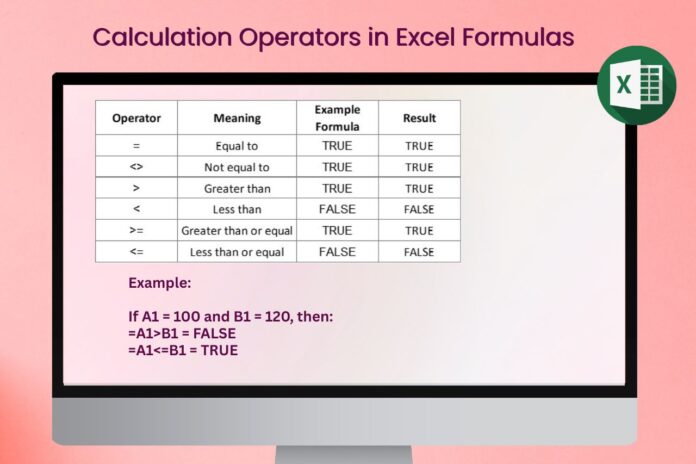Formula Description:
Microsoft Excel is one of the most powerful tools for data analysis, reporting, and calculations. At the heart of Excel are formulas, and within formulas, you’ll find calculation operators. These operators allow you to perform mathematical, comparison, text, and reference operations easily.
In this article, we’ll explore the different types of calculation operators in Excel, their uses, and practical examples you can apply immediately.
What are Calculation Operators in Excel?
Calculation operators are symbols or signs that specify the type of calculation you want to perform in an Excel formula. They tell Excel how to process your data — whether it’s addition, subtraction, multiplication, or comparison.
Types of Calculation Operators in Excel
Excel provides four main types of calculation operators:
1. Arithmetic Operators
These operators are used for basic mathematical calculations.
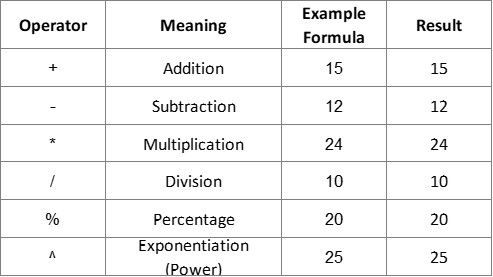
Example:
If A1 = 50 and B1 = 30, then:
=A1+B1 = 80
=A1-B1 = 20
=A1*B1 = 1500
2. Comparison Operators
These operators compare two values and return either TRUE or FALSE.
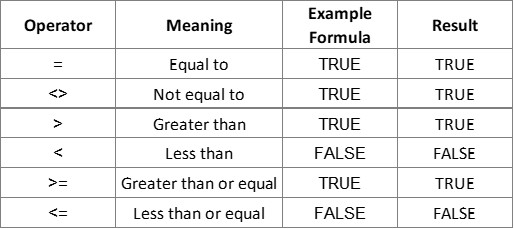
Example:
If A1 = 100 and B1 = 120, then:
=A1>B1 = FALSE
=A1<=B1 = TRUE
3. Text Concatenation Operator
The & operator is used to combine text values.
Example:
If A1 = “Excel” and B1 = “Formula”, then:
=A1 & ” ” & B1 = Excel Formula
4. Reference Operators
These operators are used to work with cell references.

Practical Example: Combining Operators
Let’s say you have the following sales data:
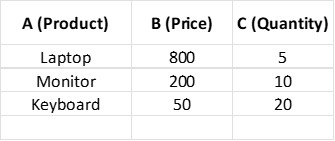
Formula:
=B2*C2 → Calculates Total Sales for Laptop (800 × 5 = 4000)
You can extend this to multiple rows and use:
=SUM(B2:B4*C2:C4) = Total Revenue from All Products
Last Summarize Words
Using calculation operators in Excel formulas makes it easy to analyze and process data. From simple arithmetic operations to complex comparisons and text concatenation, these operators give you full control over your spreadsheets.
Download other template
Loan Interest and EMI Calculator in Excel
Useful Practical MIS Excel Formulas : Editable Spreadsheet
Automatic PO Result By Excel Check Box Formula
Age Calculator in Excel Template – Year, Month, Days, Hours, Minute, Week
Auto Fill Date Series in Excel