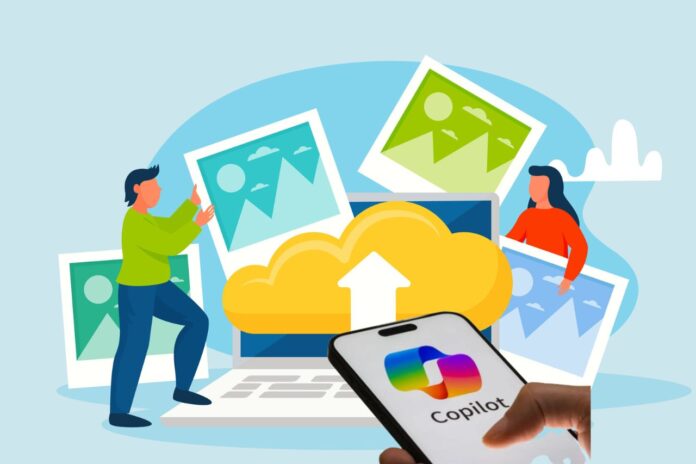A. Introduction to Microsoft Copilot
Microsoft Copilot is an advanced AI-powered assistant integrated across Microsoft 365 applications like Word, Excel, PowerPoint, Outlook, and Teams. Designed to enhance productivity, Copilot combines the power of large language models (LLMs) with your business data in Microsoft Graph — including emails, documents, and meetings — to help you work smarter and faster. It can draft text, summarize information, analyze data, generate presentations, and automate repetitive tasks using natural language commands.
With Microsoft Copilot, users can seamlessly collaborate, streamline workflows, and unlock new levels of creativity and efficiency. Whether you’re writing reports, managing spreadsheets, or preparing presentations, Copilot acts as your intelligent partner inside familiar Microsoft tools.
B. How Microsoft Copilot Works
Introduction
Microsoft Copilot is redefining productivity by bringing artificial intelligence (AI) directly into Microsoft 365 applications like Word, Excel, PowerPoint, Outlook, and Teams. Built on advanced machine learning and natural language processing (NLP) models, Microsoft Copilot helps users create content, analyze data, and automate tasks — all through simple text commands.
In this article, we’ll explore how Microsoft Copilot works, the technology behind it, and why it’s a game-changer for businesses and individuals alike.
1. The Core Technology Behind Microsoft Copilot
At its core, Microsoft Copilot is powered by large language models (LLMs), including OpenAI’s advanced GPT architecture. These models are trained on massive datasets to understand context, intent, and natural language.
Copilot connects this AI power with Microsoft Graph, which securely accesses your business data — including emails, documents, meetings, and chats — to provide personalized and relevant assistance.
In short:
Microsoft Copilot = LLM + Microsoft Graph + Microsoft 365 Apps
2. How Microsoft Copilot Processes Your Requests
When you give Copilot a command (for example, “Summarize this document” or “Create a presentation from this report”), here’s what happens behind the scenes:
Input Understanding – Copilot interprets your prompt using natural language understanding (NLU).
Data Retrieval – It accesses relevant data from your Microsoft 365 environment via Microsoft Graph.
Response Generation – The AI model formulates a response or output based on your context.
Action Execution – Copilot delivers the result directly in the app you’re using (Word, Excel, Outlook, etc.).
This process happens in seconds — turning simple instructions into powerful, data-driven outcomes.
3. Integration Across Microsoft 365 Apps
Microsoft Copilot works seamlessly across various tools:
Word – Drafts, rewrites, and summarizes text automatically.
Excel – Analyzes data, builds formulas, and generates visual reports.
PowerPoint – Creates complete presentations from text or outlines.
Outlook – Summarizes long email threads and suggests replies.
Teams – Generates meeting notes, summaries, and action items.
4. Security and Data Privacy
Microsoft ensures that Copilot follows strict security, compliance, and privacy standards. Your data remains within your Microsoft 365 environment — it is not used to train external AI models. This enterprise-grade protection makes Copilot safe for business and government use.
5. Benefits of Using Microsoft Copilot
Boosts productivity and saves time
Reduces repetitive work
Improves content quality and accuracy
Provides real-time insights and summaries
Enhances collaboration across teams
6. The Future of Microsoft Copilot
Microsoft continues to expand Copilot’s capabilities with Copilot Studio and integrations across Windows 11 and Edge browser. As AI evolves, users can expect even deeper personalization, better automation, and smarter assistance.
C. Key Features and Capabilities of Microsoft Copilot
Introduction
Imagine having an intelligent assistant that helps you write emails, create presentations, analyze data, and summarize meetings — all without leaving your Microsoft 365 apps. That’s exactly what Microsoft Copilot does. It’s not just a chatbot or a simple AI tool; it’s a powerful productivity partner that works alongside you across Word, Excel, PowerPoint, Outlook, and Teams.
1. Seamless Integration Across Microsoft 365 Apps
One of the biggest strengths of Microsoft Copilot is its deep integration across Microsoft 365. Whether you’re writing in Word, crunching numbers in Excel, or preparing slides in PowerPoint, Copilot is built right into the tools you already use.
In Word, it can draft, rewrite, and summarize content.
In Excel, it can generate formulas, analyze data trends, and create charts automatically.
In PowerPoint, it can turn text or ideas into complete slide decks — including layouts and visuals.
In Outlook, it helps you summarize long email threads and suggest concise replies.
In Teams, it captures meeting notes, action items, and highlights key discussion points.
2. Natural Language Interaction
Microsoft Copilot understands everyday language — no coding or special commands required. You can simply type or speak your request, like:
“Create a summary of this report.”
“Show sales trends from last quarter.”
“Generate a project update email.”
3. AI-Powered Creativity and Content Generation
For content creators, writers, and marketers, Copilot is a game-changer. It helps you:
Generate blog drafts or reports.
Rephrase or improve tone and clarity.
Create catchy headlines and outlines.
Design professional PowerPoint presentations from scratch.
4. Smart Data Analysis and Insights
In Excel and Power BI, Copilot goes beyond numbers. It helps you identify patterns, forecast trends, and visualize data. You can ask questions like:
“What are the top 5 performing products this month?”
“Predict next quarter’s sales growth.”
5. Enhanced Collaboration and Productivity
Copilot boosts teamwork by summarizing meetings, creating task lists, and generating follow-up notes. In Microsoft Teams, it can provide real-time summaries or identify next steps — so everyone stays aligned, even if they missed the meeting.
6. Enterprise-Grade Security and Privacy
Security is at the heart of Microsoft Copilot. All data stays within your Microsoft 365 environment — meaning your information is not shared or used to train external AI models. This ensures compliance with enterprise-grade security, privacy, and governance standards.
7. Personalized Experiences
Since Copilot is connected to your Microsoft Graph data (emails, documents, meetings, and chats), it tailors responses based on your work context. The more you use it, the smarter and more personalized it becomes — always staying within your organization’s data boundaries.
D. How to Access or Enable Copilot
Introduction
Microsoft Copilot has quickly become one of the most talked-about features in the Microsoft ecosystem. Integrated across Microsoft 365 apps like Word, Excel, PowerPoint, Outlook, and Teams, it uses AI to simplify daily tasks — from writing and data analysis to summarizing meetings.
But before you can experience its power, you need to know how to access or enable Microsoft Copilot. In this guide, we’ll walk you through everything you need to get started — step by step.
1. Understanding Microsoft Copilot
Microsoft Copilot is an AI-powered productivity assistant built into Microsoft 365. It uses large language models (like Open AI’s GPT technology) combined with your Microsoft Graph data — such as emails, meetings, and documents — to provide intelligent, context-aware assistance.
2. Check Your Microsoft 365 Subscription
Before enabling Copilot, make sure your Microsoft 365 plan includes access to Copilot.
Available for:
Microsoft 365 E3 and E5 (for enterprise users)
Microsoft 365 Business Standard and Business Premium (for small businesses)
Microsoft Copilot Pro (for individual users, available with Microsoft 365 Personal or Family)
3. Enabling Microsoft Copilot in Microsoft 365 Apps
Once your subscription supports Copilot, here’s how to enable or access it in different apps:
In Word and Excel:
♦ Open Microsoft Word or Excel.
♦ Look for the Copilot icon (a sparkle or AI symbol) on the ribbon toolbar.
♦ Click the icon and sign in with your Microsoft 365 account.
♦ Start typing a command such as “Summarize this document” or “Create a budget for next quarter.”
In PowerPoint:
♦ Open PowerPoint and select Copilot from the Home tab.
♦Typ e your prompt — for example, “Create a presentation on digital marketing trends.”
♦ Copilot will generate slides, layouts, and content automatically.
In Outlook:
♦ Open Outlook on desktop or web.
♦ Select Copilot from the toolbar when composing or reading an email.
♦ You can ask Copilot to summarize long email threads or draft professional replies.
4. Accessing Microsoft Copilot in Windows 11
If you’re using Windows 11 (version 23H2 or later), Copilot is built directly into your system.
To access it:
♦ Press Windows + C, or click the Copilot icon on the taskbar.
♦ Ask questions, open apps, summarize content, or control settings using natural language.
This version is known as Copilot in Windows, which works alongside Microsoft 365 Copilot for a unified experience.
5. Using Microsoft Copilot on Mobile
You can also use Copilot features via:
♦ The Microsoft 365 mobile app (available on iOS and Android)
♦ The Microsoft Copilot app, which provides AI chat and integration with Microsoft 365 data
Simply download the app, sign in with your Microsoft account, and start using Copilot on the go.
6. Troubleshooting: If Copilot Isn’t Showing Up
If you don’t see the Copilot option in your apps:
♦ Make sure your Microsoft 365 subscription supports Copilot.
♦ Update your apps to the latest version.
♦ Check with your IT admin (for business accounts) to ensure Copilot is enabled organization-wide.
♦ Sign out and sign back in with your Microsoft 365 credentials.
E. The Future of Microsoft Copilot
The future of Microsoft Copilot is set to revolutionize productivity through advanced AI integration across Microsoft 365, Windows, and Edge. Leveraging generative AI and deep learning, Copilot enhances workflows by automating tasks, generating insights, and enabling natural language interactions. As Microsoft continues refining its AI ecosystem, Copilot will become more intuitive, personalized, and context-aware—empowering professionals to work smarter and faster. With seamless integration into apps like Word, Excel, and Teams, it transforms everyday operations into intelligent, efficient processes. The future of Microsoft Copilot promises a new era of digital collaboration, innovation, and productivity driven by intelligent automation.
Read more popular post >
Explain what excel is – Everyone need to know
What are spreadsheets? Know its Importance
What is digital template? How to earn money from its
What is the Difference between Row and Column in Excel
Loan Interest and EMI Calculator in Excel
Useful Practical MIS Excel Formulas : Editable Spreadsheet
Automatic PO Result By Excel Check Box Formula
Age Calculator in Excel Template – Year, Month, Days, Hours, Minute, Week
Excel Interview Questions for Freshers
Top Excel Interview Questions for Data Analysis in 2025
What Is Artificial Intelligence (AI)?